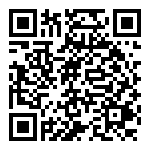PhoneGap Build is a cloud-based service built on top of the PhoneGap framework. It allows you to easily build those same mobile apps in the cloud. You can find more details on 'PhoneGap Build Docs'. This's a summary of it.
For create apps using PhenGap Build, you have to simply upload web assets as a ZIP file
of HTML, CSS and JavaScript which are generated by DocBook Mobile into mobile/www
directory to PhoneGap Build, or point to your Git or SVN repository that includes
the web assets. Then PhoneGap build will execute compilation and packaging for you. In
minutes, you’ll receive the download URLs for all mobile platforms.
Your project, whether a source control repository or a zip archive, can contain:
Folder Structure of submission sifle to Phonegap Build
index.html (the main page of your app)
any other assets your app uses - JavaScript or CSS files, images, audio, video and whatnot
a config.xml file, based on the W3C widget spec, that contains data about your application
an app icon image - png files are the widest supported, and your best bet for now Only index.html is required - any of your app properties can be edited through the web interface.
For more details, go to Getting Started with PhoneGap Build.
Create a PhoneGap Build directory with Mobile
Create Mobile Output for PhoneGap Build
Locate in
mobiledirectory and run command using terminal :$ ant mobile
This will create chunk of html files which can use to build apps using PhoneGap Build.
Above command generate the all necessary file structure to build using PhoneGap Build into
output-dir.Important
Change default configurations in config.xml file, do as necessary with the help of comments. Uncomment, or add configurations according to Using config.xml documentaion.
Note
Is it ready for app store submission when I get it back from PhoneGap Build?
It depends on the platform that you're targeting. For the webOS and Symbian platforms, you will get back a binary that is ready for submission and distribution. For Android, iOS, and BlackBerry, you'll need to provide the correct certificates and/or signing keys to allow distribution. See following documentation for more details on this process.